Signin with Slack
To activate sign-in with Slack, you must create an application on Slack and adjust some environment variables inside your Supertools instance.
If you haven't yet setup your Supertools instance for Signin with Slack, you will see the following warning in the general settings ("Settings" -> "General settings"):
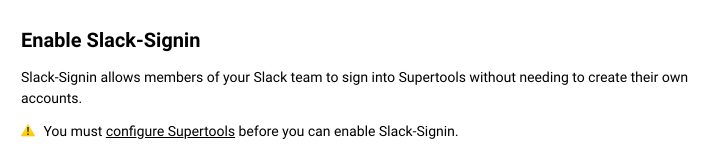
1. Create your Supertools Slack application
Head over to api.slack.com/apps and create a new app. Note down the generated "Client ID" and "Client secret", you will need them soon.
Then – in the sidebar under "Features" – go to "OAuth & Permissions" and add your Supertools domain to the Redirect URLs. E.g. "example.com" if you're hosting Supertools on a top-level domain or "supertools.example.com" if you're on a subdomain.
2. Edit your Supertools environment variables
Log into your Supertools instance and open the environment configuration in a text editor (VIM or Nano are common choices):
$ ssh git@supertools.example.com
$ vim ~git/supertools/.envSet the variables SLACK_CLIENT_ID and SLACK_CLIENT_SECRET to the values that you see in your Slack dashboard under "Settings" -> "Basic Information" -> "App Credentials".
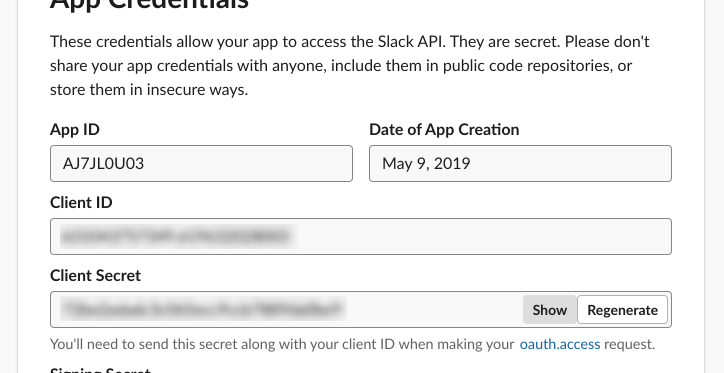
Save the file to ~git/supertools/.env and exit the text editor.
3. Restart Supertools
To apply the configuration changes, we need to restart Supertools:
$ pm2 restart supertools4. Activate Slack-Signin in Settings
In your Supertools web interface, go to "Settings" -> "General settings" and click "Sign in with Slack". You will be redirected to Slack and asked to authorize your Supertools Slack app for your Slack workspace.
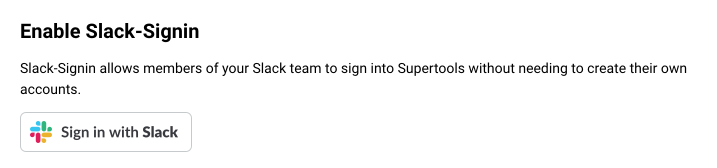
Now your Slack team members can log into your Supertools instance!